AWS Fundamentals: S3 and EC2
Learn how to work with AWS cloud services by creating S3 buckets for storage and EC2 instances for computing. Follow the steps carefully and remember to clean up resources to avoid unexpected charges.
Important: Always terminate EC2 instances and delete S3 buckets after completing the exercises to avoid charges!
Table of contents
Learning Objectives
- AWS S3 bucket creation
- Create an AWS S3 bucket for cloud storage
- Understand how cloud storage works
- Apply this to future projects
- AWS EC2 instance
- Learn how to launch an EC2 instance
- How to host a simple website on the EC2 instance
- Importance of terminating instances after use
Launching S3 Bucket
Part 1: Accessing AWS
Go to: https://awsed.ucsd.edu/. Login with your credentials if necessary
Select the course: DSC180A_FA25_A00
Select “Individual Login Page”
Click “Click here to access AWS” and it should take you to your AWS dashboard
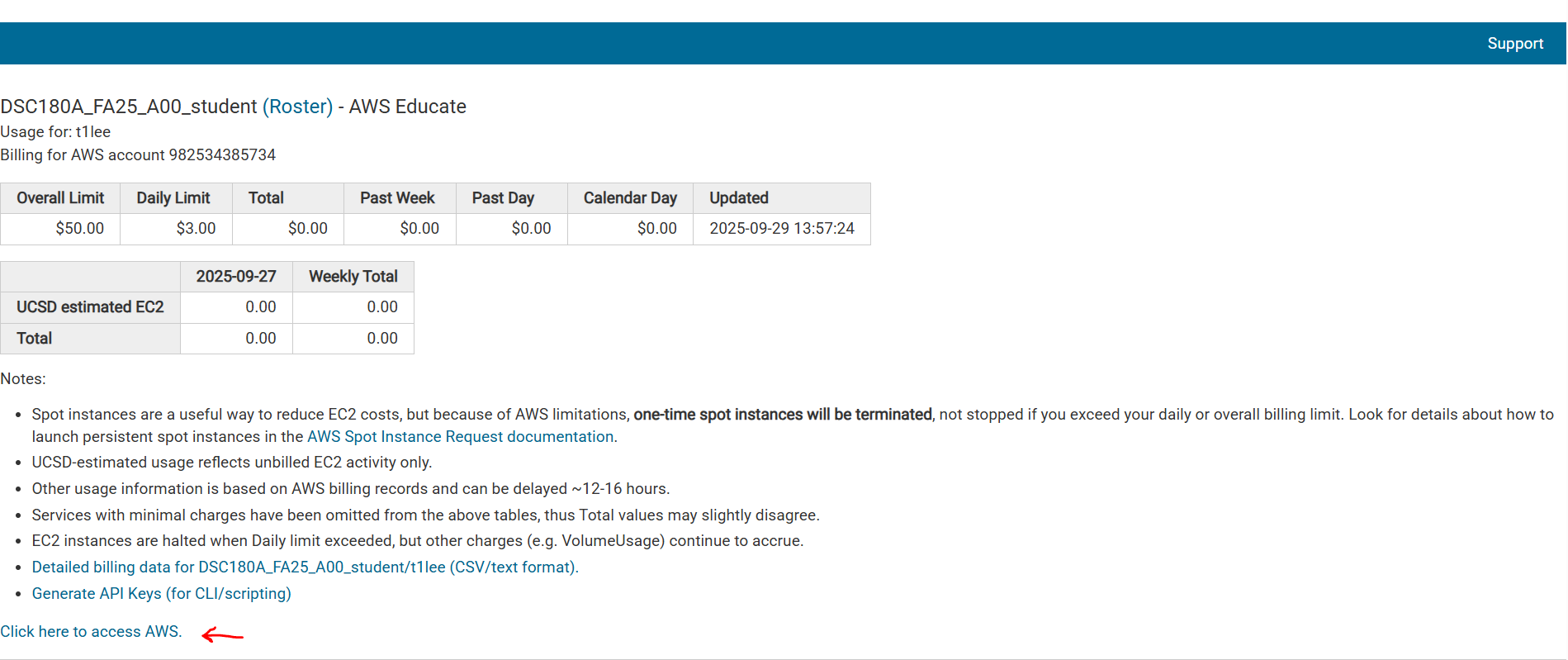
Part 2: Launch S3 Bucket
In this step, you’ll learn how to launch an S3 bucket. The S3 bucket is a cloud-based storage container for storing, securing, and retrieving data from anywhere on the web. It can be used for data storage, hosting static websites, and serving as a data lake.
It can store various types of data including images, videos, audio files, text, and other large binary data. S3 is a foundational service for storing data for various applications, ensuring scalable and secure data storage needs are met.
Follow the steps below on how to launch an S3 bucket:
Search for “S3” in the top search bar and click on it
Next, click the “Create bucket” in orange
Give the bucket name: student-[your_initials]-project-[date]
(ie. If my name is Teresa Lee and the date is September 28 2025, the bucket name is “student-tl-project-28092025”)
Keep everything else as default and click the “Create bucket” at the end
Once finished creating the bucket, it should look like the following below. You can now store your data in the bucket.
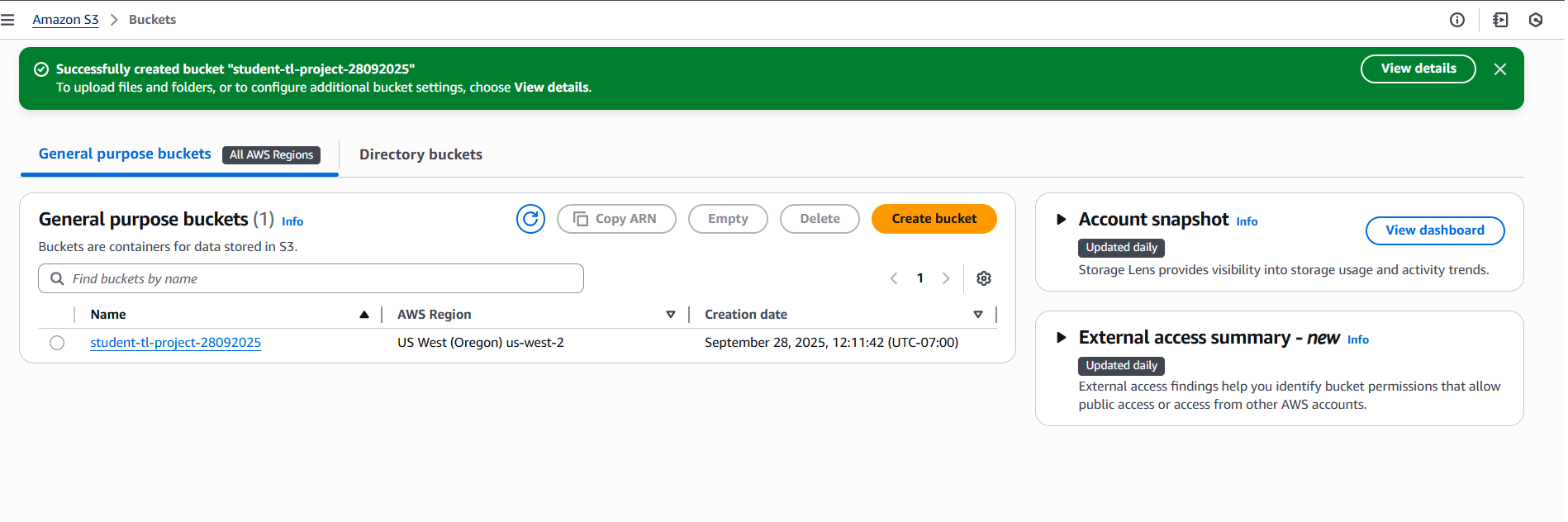
Part 3: Test and Apply
Click on your S3 bucket
Create a txt file locally titled “s3_questions.txt”
In this file, write your capstone project title
Under that, answer the following three questions:
a. What is an S3 bucket used for?
b. What are two differences between using an S3 bucket compared to Github?
c. How could you use this S3 bucket for your project?
Upload this file to your bucket
Open this file in your S3 bucket (it should pop up onto a new tab) and you can see the contents

Part 4: Clean Up
Delete your test file
Delete your bucket
After deleting your bucket, you can see a confirmation message as below:
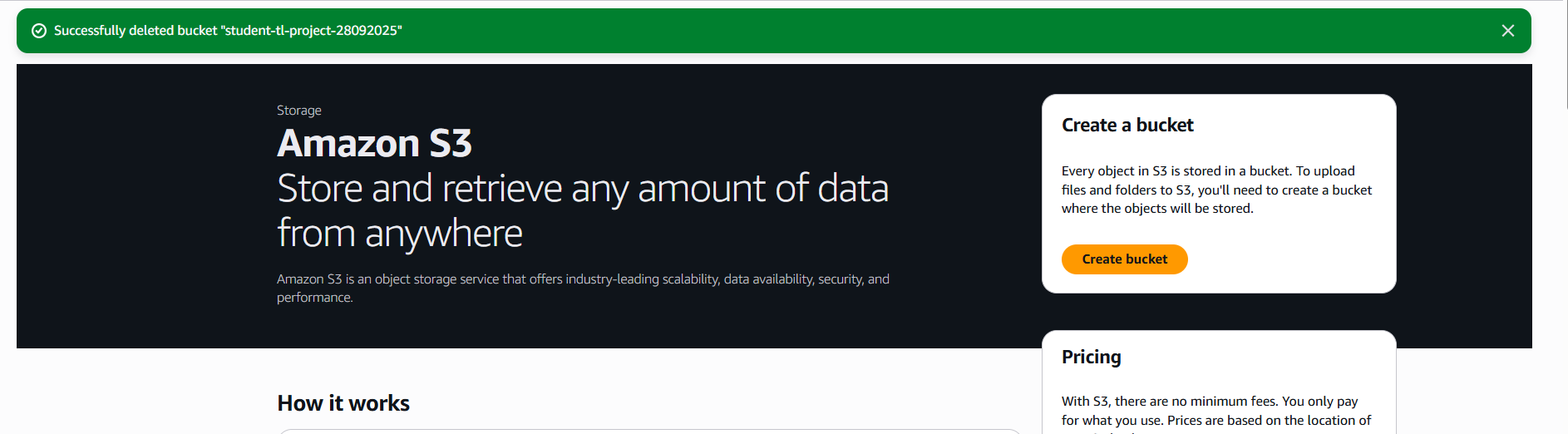
It is good practice to delete AWS resources because cloud resources cost money even when not being used. Professional developers always clean up test environments. And it prevents account clutter and naming conflicts for future projects.
Launching EC2 Instance
Part 1: Accessing AWS
Go to: https://awsed.ucsd.edu/. Login with your credentials if necessary
Select the course: DSC180A_FA25_A00
Select “Individual Login Page”
Click “Click here to access AWS” and it should take you to your AWS dashboard
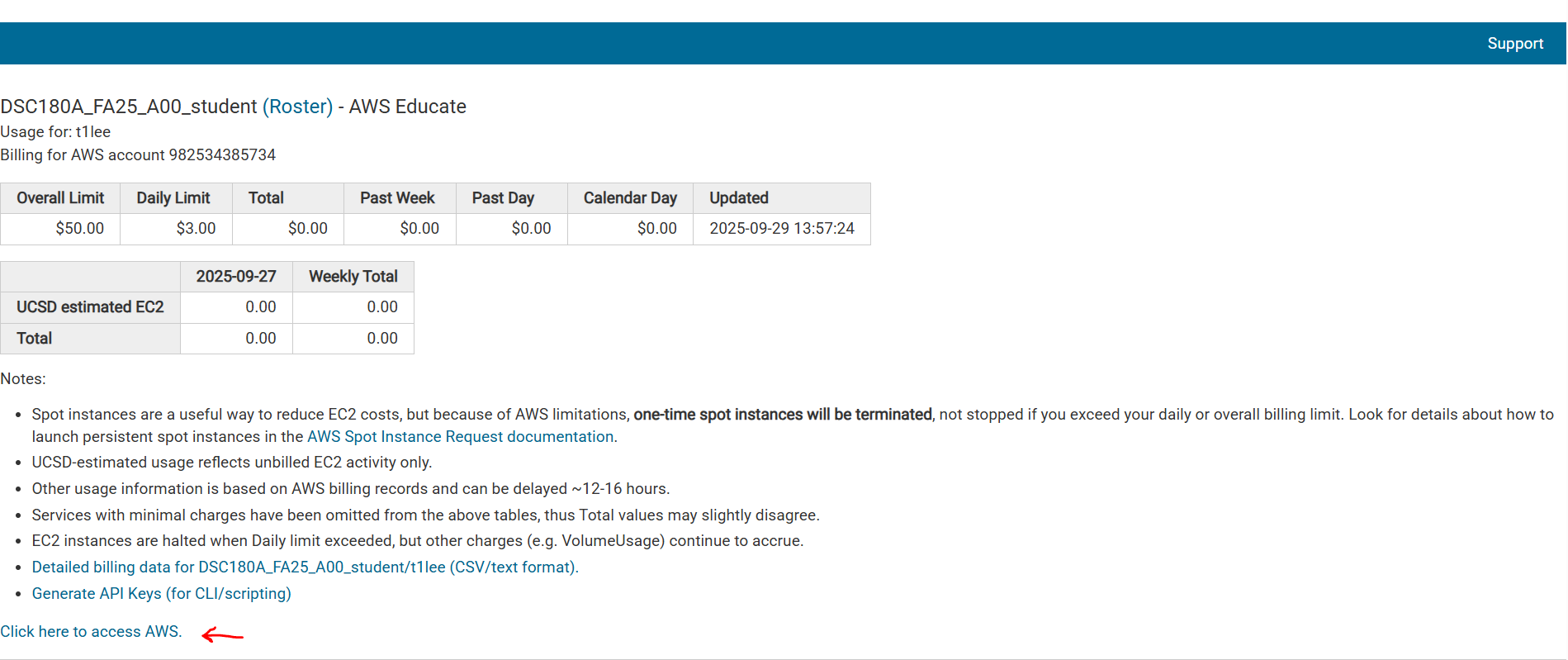
Part 2: Launch EC2 Instance
- On the AWS EC2 main page, click the orange “Launch Instance”
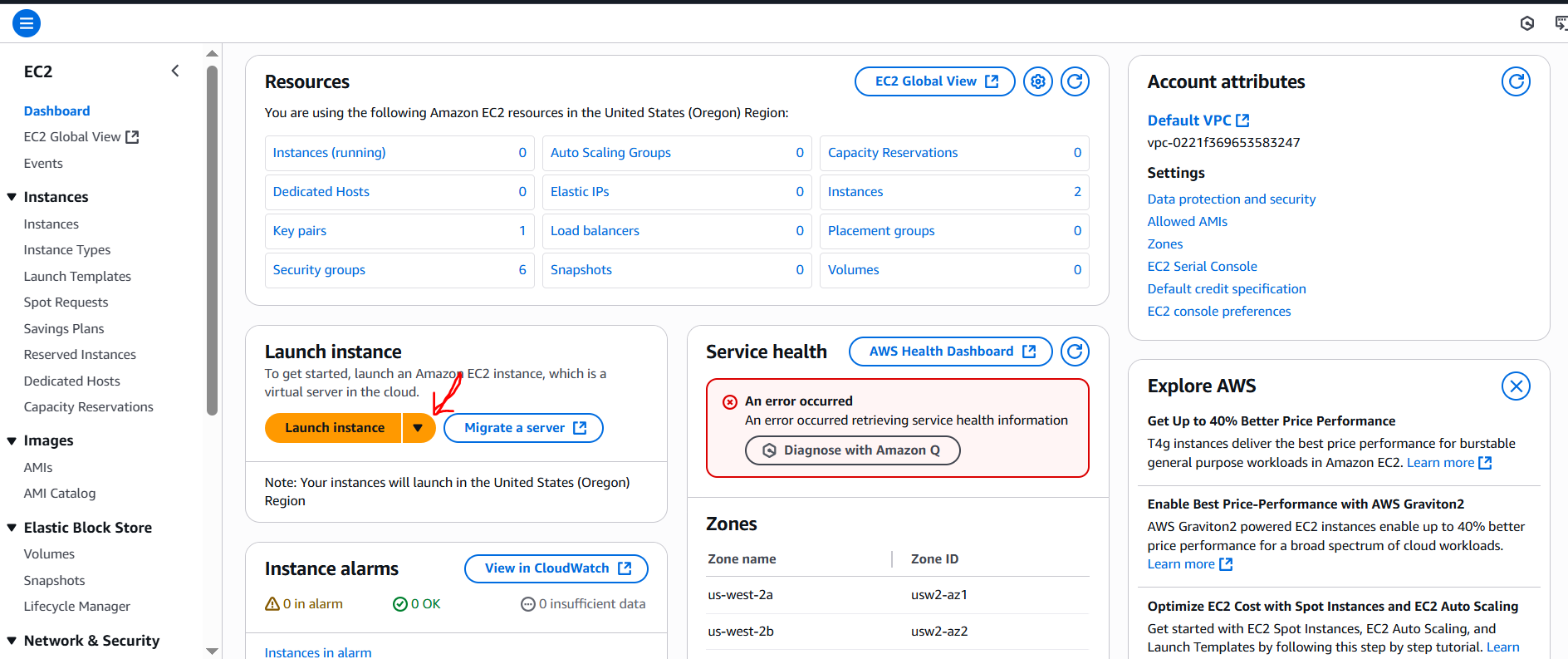
Set the following:
Name: hello-website
AMI: Ubuntu Server 24.04 LTS
Instance type: t2.micro
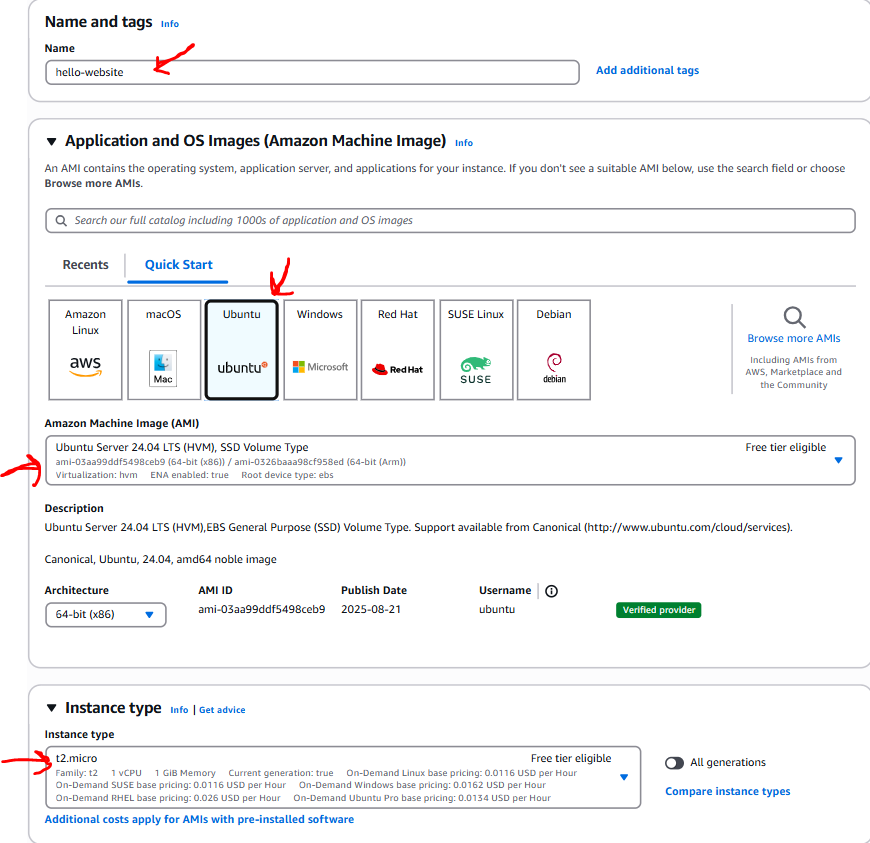
Choose or create a key pair and download the .pem file
Then in “Network Settings”, select “Create security group”.
After, select “Allow SSH traffic from” and choose “My IP” from the dropdown. And select “Allow HTTP traffic from the internet”.
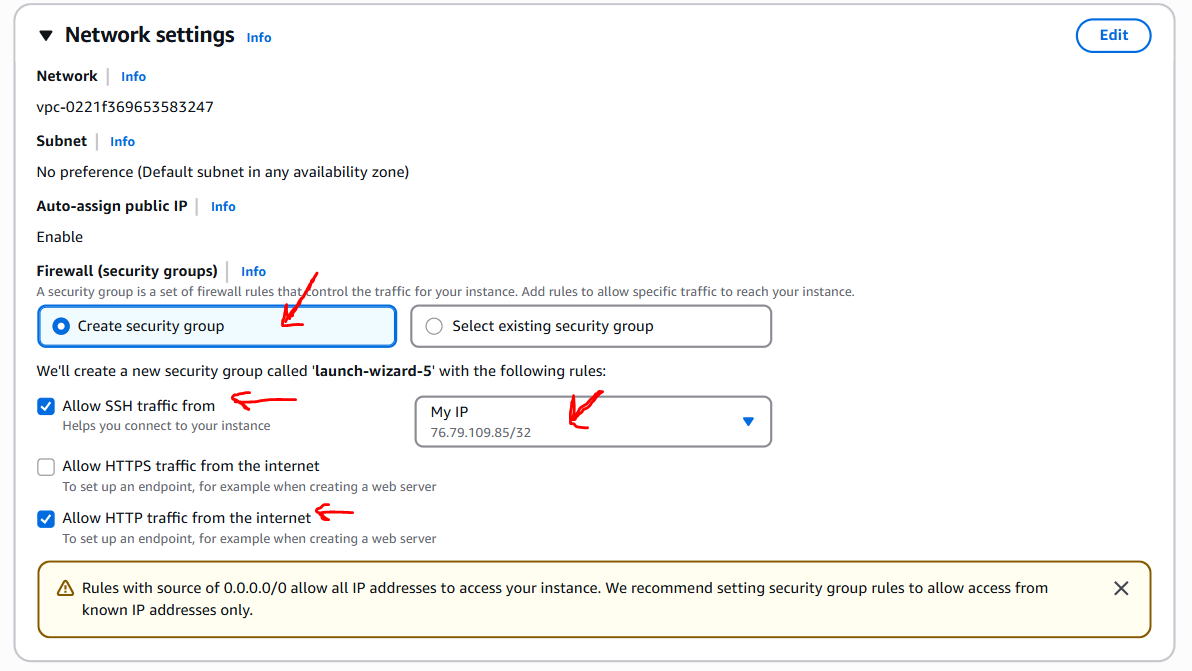
- Finally, click “Launch instance” in orange. Then go to your instance dashboard, you will see your instance up and running. The Public IPv4 address is highlighted in yellow below.
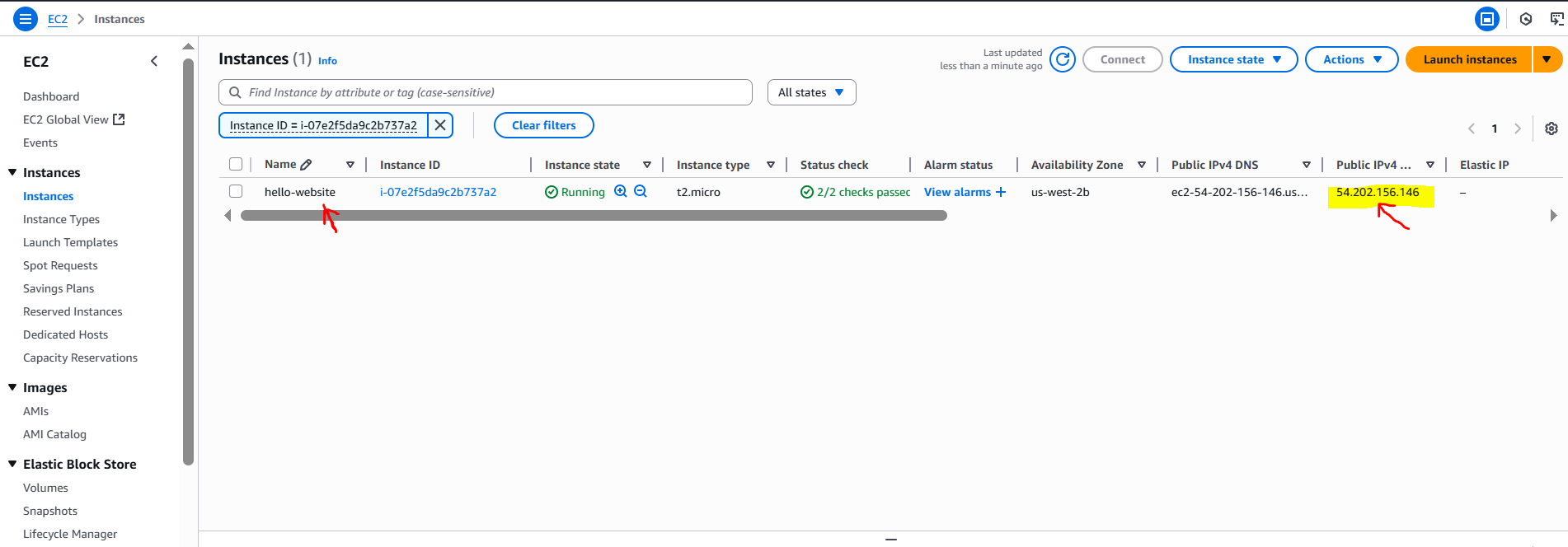
Part 3: Connect via SSH
Open a terminal window (use Gitbash if on Windows)
Run the following commands:
chmod 400 your-key.pem ssh -i your-key.pem ubuntu@<your-ec2-public-ip>Replace “your-key.pem” with your file name and
<your-ec2-public-ip>with the IP address shown in the EC2 console.Then run the following commands to install Nginx Web Server
sudo apt update sudo apt install nginx -y sudo systemctl start nginxEdit the default web page with the following commands:
sudo nano /var/www/html/index.htmlReplace the contents with the following:
<!DOCTYPE html> <html> <head><title>Hello from EC2</title></head> <body> <h1>Hello World from your EC2 instance!</h1> </body> </html>Save and exit (Enter, CTRL+X)
Part 4: View Website in the Browser
Open a new tab on your computer browser and paste:
http://<your-ec2-public-ip>Replace
<your-ec2-public-ip>with your public IP address.You should see your custom “Hello World” web page deployed by your EC2 instance!
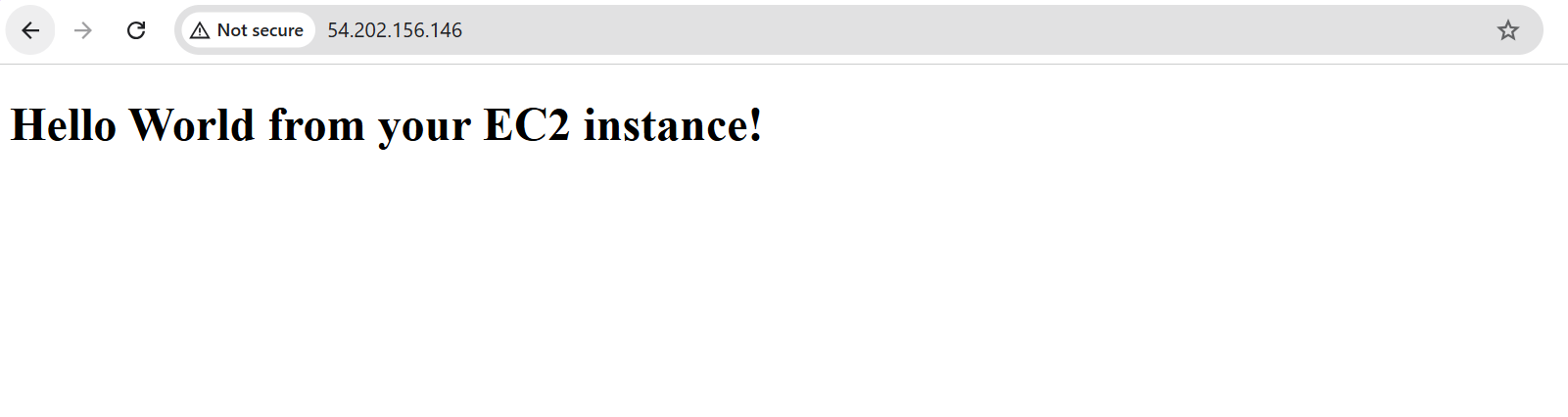
Part 5: Terminating Instance
Finally after you are done with this exercise, it’s important to terminate the EC2 instance to avoid unexpected charges
Even if you aren’t using it, AWS still charges you as long as the instance is running because storage is still allocated
Students can request for credits to their AWS educate accounts, but if misused and a student fails to terminate instances, students will be responsible for the unexpected charges